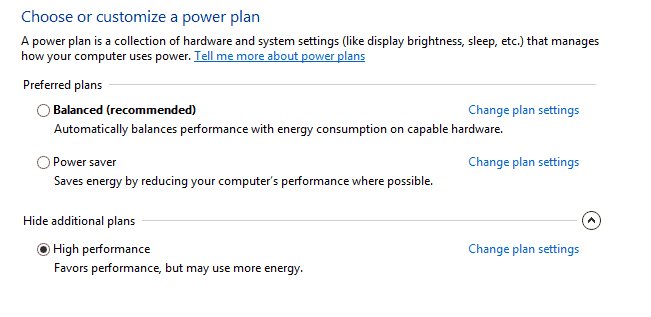Were currently in the process or replacing 2000 xp machines in our district to win7. Which means 90% of our policies had to be redone. We created a new power plan and figured since all you do is create one and edit he settings, that would be it! Well should of known with Microsoft its never that easy. Below are some of my findings.
In order to deploy a power plan (We did High Performance) you have to have 2 power plans in order to set your new plan as default.
[divider]
Windows 7 does not apply customized power plan policy created by Group Policy Management Editor.
- Open group policy management editor=>computer configuration=>preferences=>control panel settings=>power options
- Create new power plan, in ACTION column, choose “Create” option
- In next column choose either of the build in plan, choose “High performance” as an example.
- Check the “set as the active power plan”
- Customize power plan settings
- Click OK the finish policy setting.
- In windows 7, restart computer to apply computer policy.
- Open power option, you will find the “High performance” box is not checked. But customized settings such as idle time are applied. So you should see your new policy listed but not set as default.
Note: this problem also exists in user configuration. Make another new plan (steps 2-6 above) and instead of action being create, change it to update.
In the new power plan properties, there is four options in ACTION column “create” ”update” ”replace” ”delete”, choose the “update” option instead of “create”, then problem will not occur.
Do not choose “Create” or “Replace”, instead, choose “Update” then it works fine.
Go to your client machine and open the command prompt (Win+R) and run gpupdate /force. Should now have your new power plan and will now be set as default.